To change your Microsoft Dynamics GP password click on the Microsoft Dynamics GP icon on the top toolbar and select ‘User Preferences’.
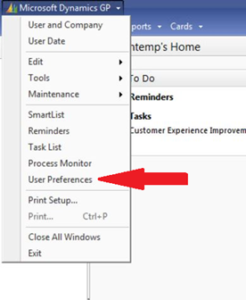
Next, click on the password button located on the right-hand side of the screen:
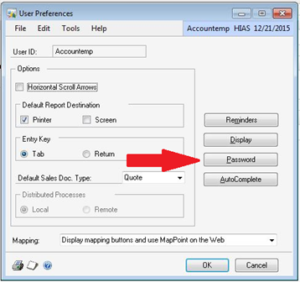
Type in your old password, then your new password. Lastly, reenter your new password to confirm. Click OK to save your changes.
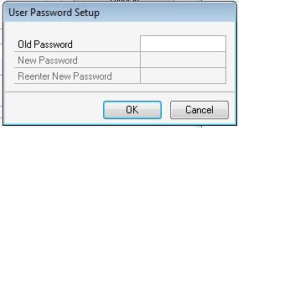
Now log out and log back in to test your new password. Due to the nature of data stored in Microsoft Dynamics GP, it is highly recommended that users periodically change their passwords.
For more information or additional assistance, please click here to contact us.
Don’t forget to ask about our ‘Introduction to Dynamics GP’ course where you’ll learn about all of the other system wide features!