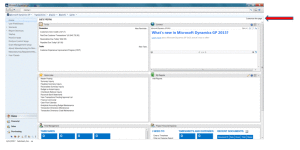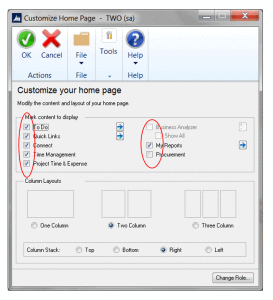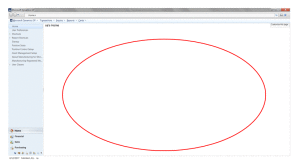With each new release of Dynamics GP, the Home Page keeps getting more robust.
For the last few versions of GP we have had the ‘To Do’, ‘My Reports’, ‘Quick Links’ and ‘Connect’ sections.
With the introduction of GP 2015, Microsoft has added even more functionality. Users can now choose to see the ‘Time Management’, ‘Project Time & Expense’ and ‘Procurement’ sections as well.
The Home Page is specific to each user ID so customization of this page will affect only yourself.
To enable or disable specific sections of the page is quite easy. In fact, one can completely turn off the home page by disabling all sections. Some users prefer to work with a blank background, as they find the multiple home page sections to be a bit cluttered and busy.
To disable specific sections or to turn off the page completely:
- Click on the ‘Customize this page’ link on the upper right corner (first screen shot below).
- You will now have the option to check or uncheck the box for each section (second screen shot below).
- Removing all check marks will turn off the home page completely (third screen shot below).
- Alternatively, your system administrator can disable the home page for all users by simply running this query against the DYNAMICS database:
UPDATE DYNAMICS..SY08100 SET Visible=0
For more information or additional assistance, please click here to contact us.
Ask us about our ‘Introduction to Dynamics GP’ training course which covers the home page in greater detail, along with all other system wide functionality.