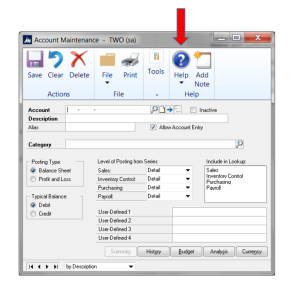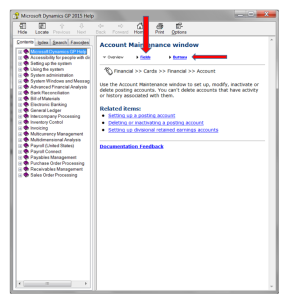Have you ever found yourself on a window, looking at a field or a button and not knowing what it is used for? This happens, not only to new users, but to seasoned veterans as well. There are over a thousand windows in GP (or more, depending on which modules are installed) so it is just a matter of time before you find yourself in this situation.
Instead of calling your consultant, or sending a support request to Microsoft (both of which will cost you money) you can use this simple trick.
With the window open:
- Simply click the F1 button on your keyboard. Alternatively, you can click on ‘Help’ on the window’s toolbar and select ‘About This Window’.
- The HELP window, specific to the window that is open, will appear.
- You will see a paragraph explaining what the window is used for.
- Above the paragraph you will see two links (FIELD and BUTTONS) that are probably blue and underlined.
- Click each link to see an alphabetical list of the window’s fields and buttons respectively. You will see a short description of each.
This help feature, specific to the window you are on, is designed to eliminate the need to search for your answer. Not only does this provide a quick answer and allows you to move on with your day, but you may also learn other aspects about the window as well. This feature is just one way you can become more self-sufficient with your GP software.
For more information or additional assistance, please click here to contact us.
Don’t forget to ask about our ‘Introduction to Dynamics GP’ training course. You’ll learn about many other free resources that are available to you that can help you on the road to self-sufficiency.