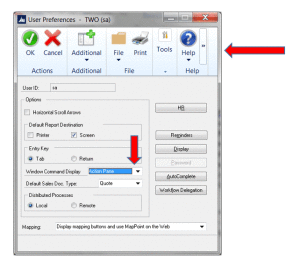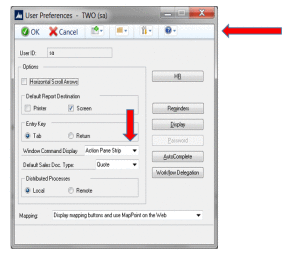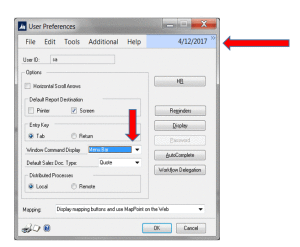With the introduction of GP2013(r2) and then again with GP2015, users are seeing a new design to the toolbar. The new toolbar, called the Action Pane, is comprised of larger buttons that consume a larger portion of the window itself.
This change incorporates the look and feel of the ‘Ribbon’ which is now seen in other Microsoft products, such as Outlook, Excel and Word. Although many users may prefer this new toolbar, we have heard from many of our clients that they prefer the original.
Microsoft, in anticipation of this, has provided the option to reduce the size of the new toolbar, and even the option to revert back to the original.
- Simply navigate to the user preference window by clicking on the large Microsoft Dynamics GP icon (usually on the upper left of the main toolbar)
- Select User Preferences from the menu. On this window you will see a field called ‘Window Command Display’.
- Clicking the drop-down arrow allows you to choose from one of the three options:
- Action Pane – The new large style toolbar (First screenshot below)
- Action Pane Strip – A smaller version of the new large style toolbar (Second screenshot below)
- Menu Bar – The original toolbar that we’ve become accustomed to in all versions prior to GP2013(r2) (Third screenshot below)
Just select your preferred option – remember it is user specific. Then, for the change to kick in, log out of GP and then log back in.
For more information or additional assistance, please click here to contact us.
Don’t forget to ask about our ‘Introduction to GP’ training course that covers all navigation, toolbar customization, shortcuts and other system wide functionality.