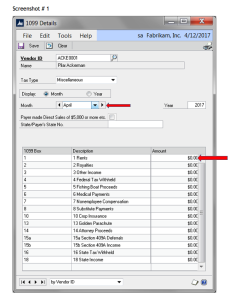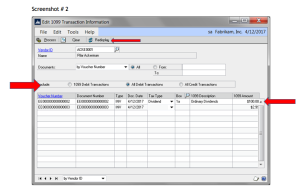As part of the year-end process, many of us are tasked with sending out 1099s to our vendors. Upon review, we often find vendors who were not correctly setup as a ‘1099 vendor’ prior to entering transactions for that vendor. Or perhaps there are some transactions that should only have a portion of the purchase included on a 1099. As a result of this, our 1099s for those vendors will be incorrect. With the introduction of GP 2015, we now have even more options for fixing these records.
Option 1 – Edit the 1099 itself by using the ‘1099 Details’ window
Let’s go to Cards>>Purchasing>>1099 Details (see screenshot 1)
On this window, select a vendor and select a month. In the scrolling portion of the window you will see every available 1099 box. Find the desired box and type in the correct 1099 amount. Remember, the amount printing on the 1099 is cumulative of all 12 months, so you’ll want to add the amounts together to verify the total cumulative total. Now simply click SAVE and proceed to reprint the 1099 (Tools>>Routines>>Print 1099). You will see the revised amount on the reprinted 1099. Making adjustments using this window has no bearing on the vendor’s balance, history or status. It also has no affect on the General Ledger. Rather, it simply changes the amount that prints on the 1099.
Option 2 – Edit individual transactions using the ‘Edit 1099 Transaction Information’ window
Let’s go to Transactions>>Purchasing>>Edit 1099 Transaction Information (see screenshot 2)
On this window, select a vendor. Now mark to include 1099 Debit Transactions, All Debit Transactions, or All Credit Transactions. Once you select the desired option, click the Redisplay button. For each transaction that appears in the scrolling portion of the window, you can change the 1099 Tax Type, specify the 1099 Box, and even change the 1099 Amount. When you click the process button, the transactions are updated in the Open and History tables. Remember, you can use this window to not only ‘add’ 1099 amounts, but also to reduce 1099 amounts. This has no affect on the vendor balance and also has no bearing on the General Ledger.
For more information or additional assistance, please click here to contact us.
Don’t forget to ask about our ‘Payables Management’ training course. You’ll learn everything there is to know about the 1099, 1096, year-end close, and everything else you need to know to manage your payables effectively.